This article covers how to test that RetentionEngine is working correctly before you go live.
Testing Before You Go Live
Step 1 (Optional)
If you are looking to test a specific Cancel Resolution: Set all others to inactive, except for the one you want to test.
Step 2
In the "Settings" tab, under "Code Snippet", click "View Code Snippet".
Step 3
Copy the URL that starts with "https://...
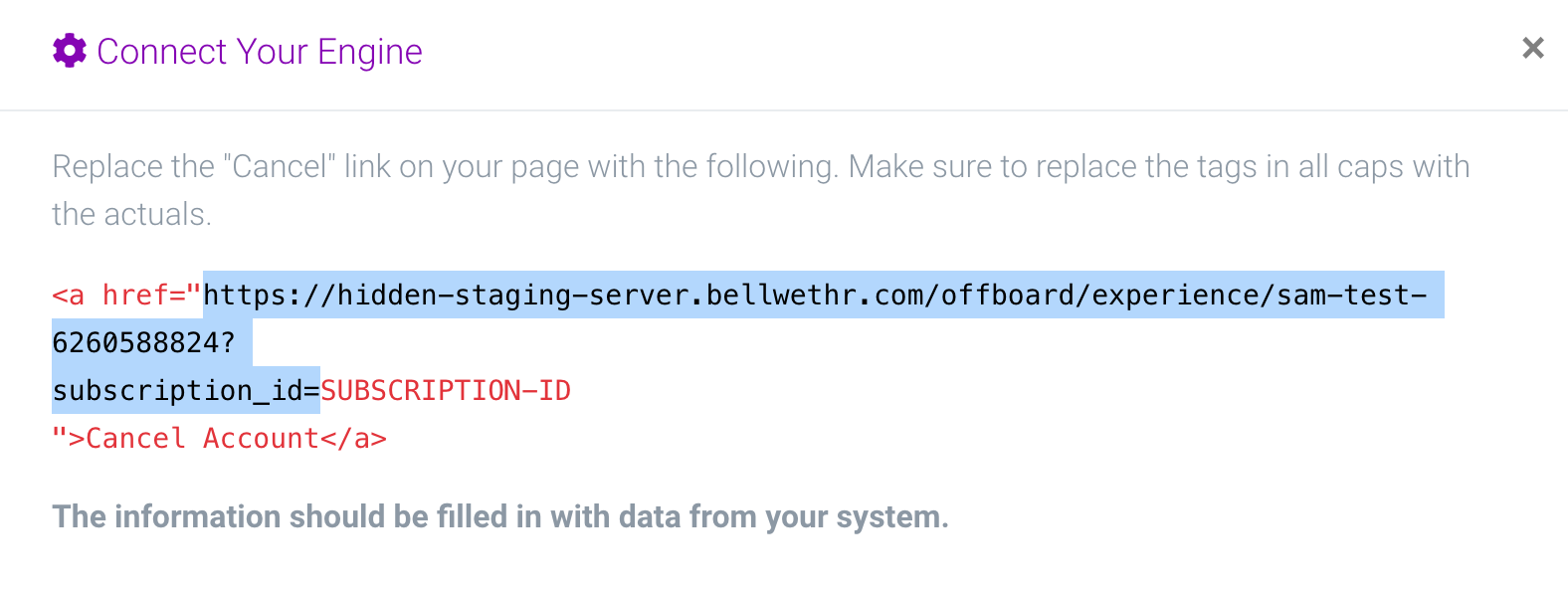
Go ahead and paste that URL in a new browser tab (we'll get back to it in a sec)!
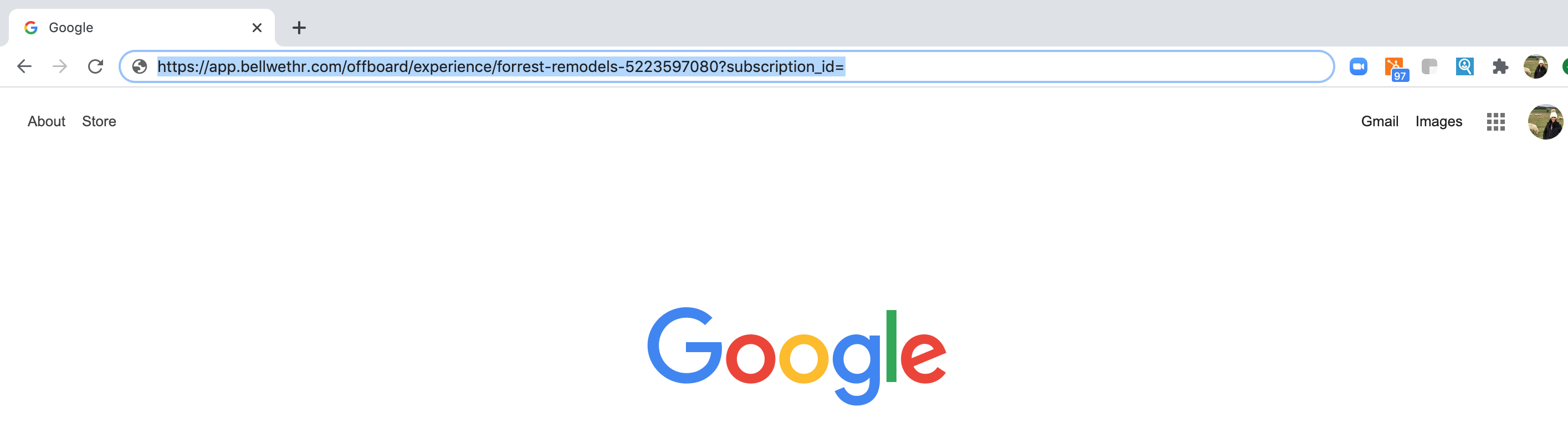
Step 4
Navigate to the Recurly app and find a customer's Subscription ID.
Note that any actions you take during the test experience will be applied to the customer's account, i.e. a pause, discount or cancelation.
If you don't already have a test account in ReCharge, you'll probably want to create one.
- Click on "Customers"
- Click on "Subscriptions"
- Choose a customer. The subscription ID is the string after the last forward slash. (Circled in red below)
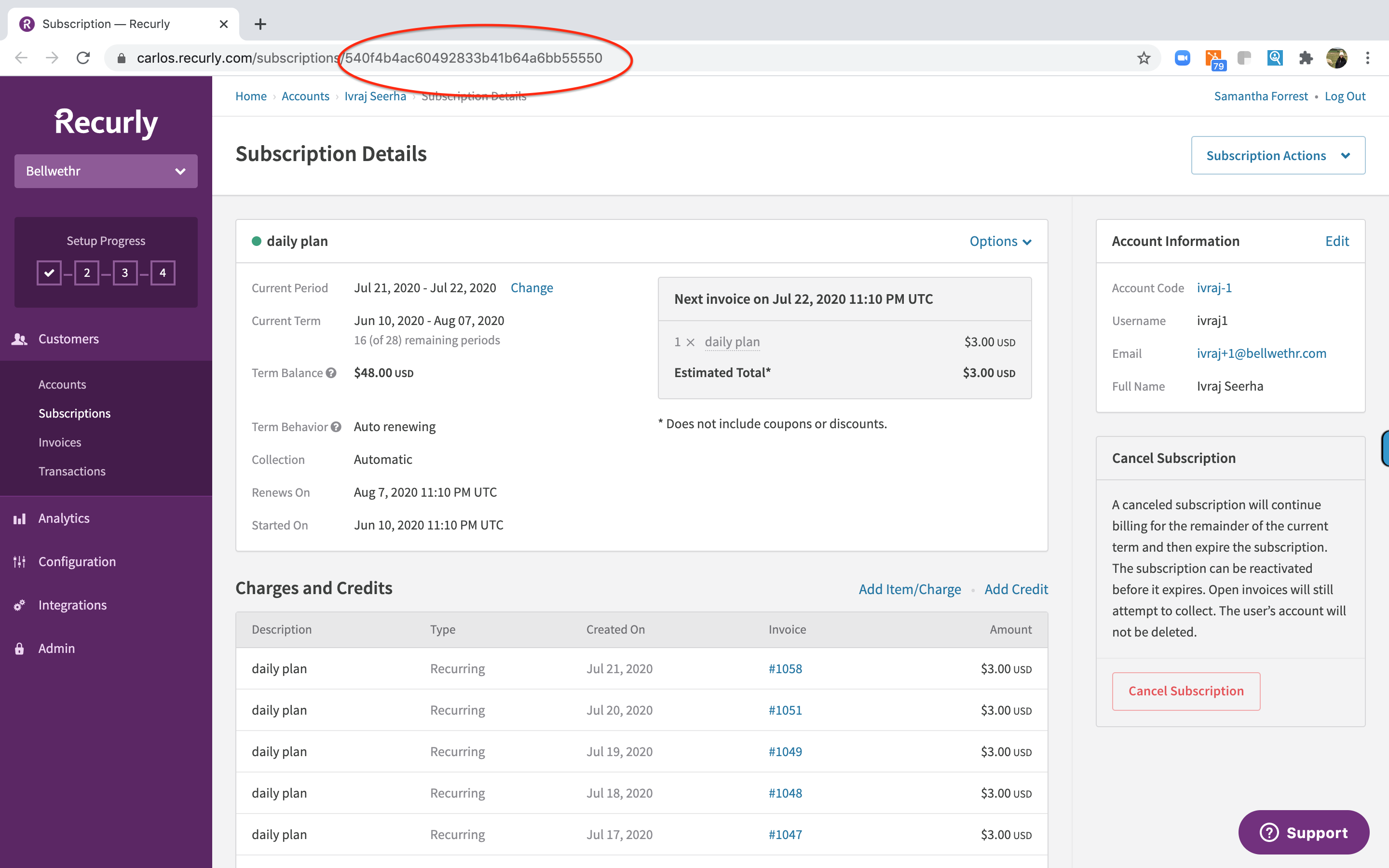
Step 5
Now paste the Subscription ID into the Code Snippet URL you pasted earlier, and hit enter.

When you click enter, the RetentionEngine experience will begin.
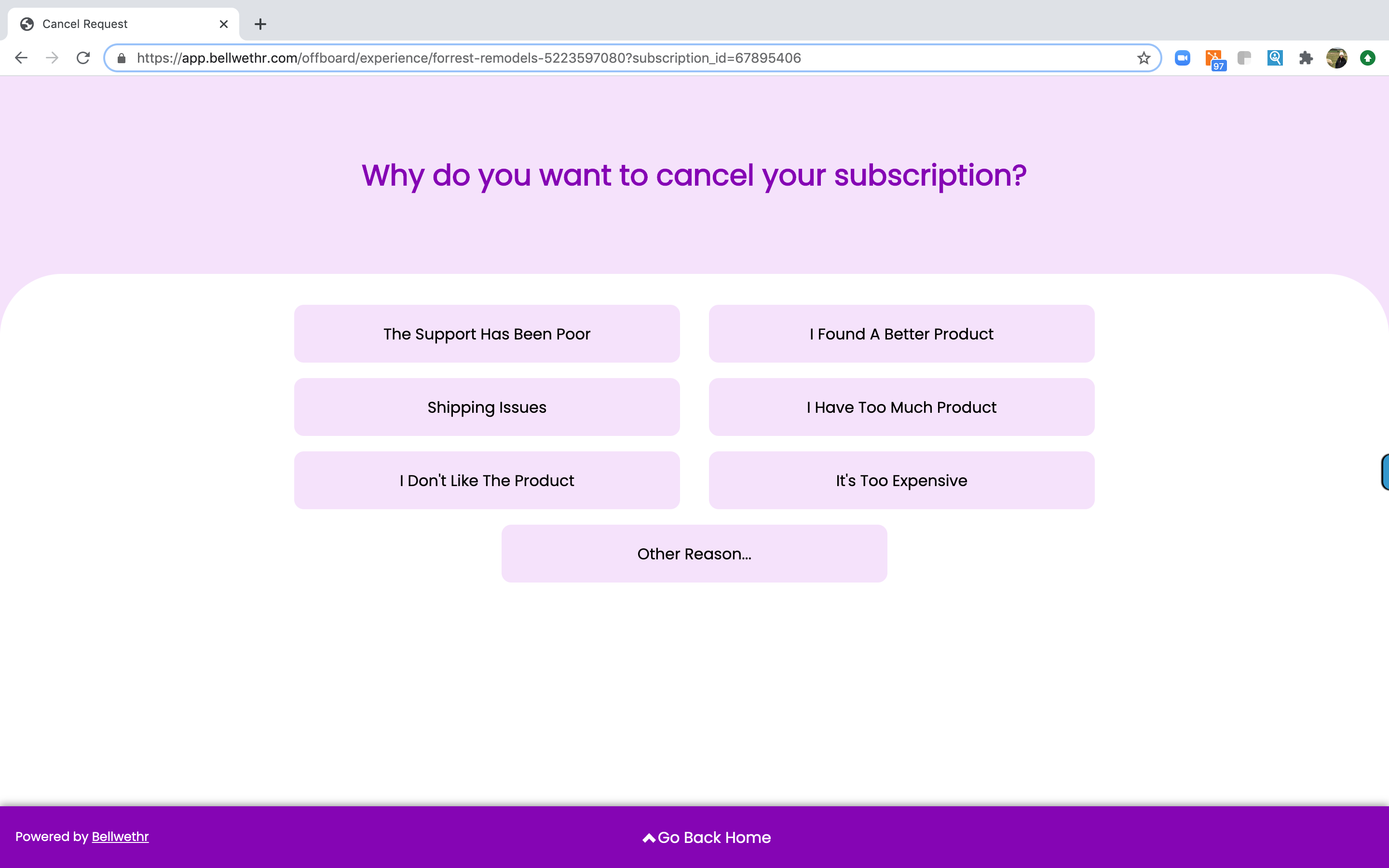
Step 6
Go ahead and test the experience. Then check out the customer's account in your Recurly app and make sure any action was applied appropriately.
Step 7
In the Experience table, under the Analytics tab, you can mark experiences as tests.
Note: This does not change anything on the customer's account. But it will remove this experience from the RetentionEngine analytics.
To mark the experience as a test:
-
Click the outcome to see the experience receipt.
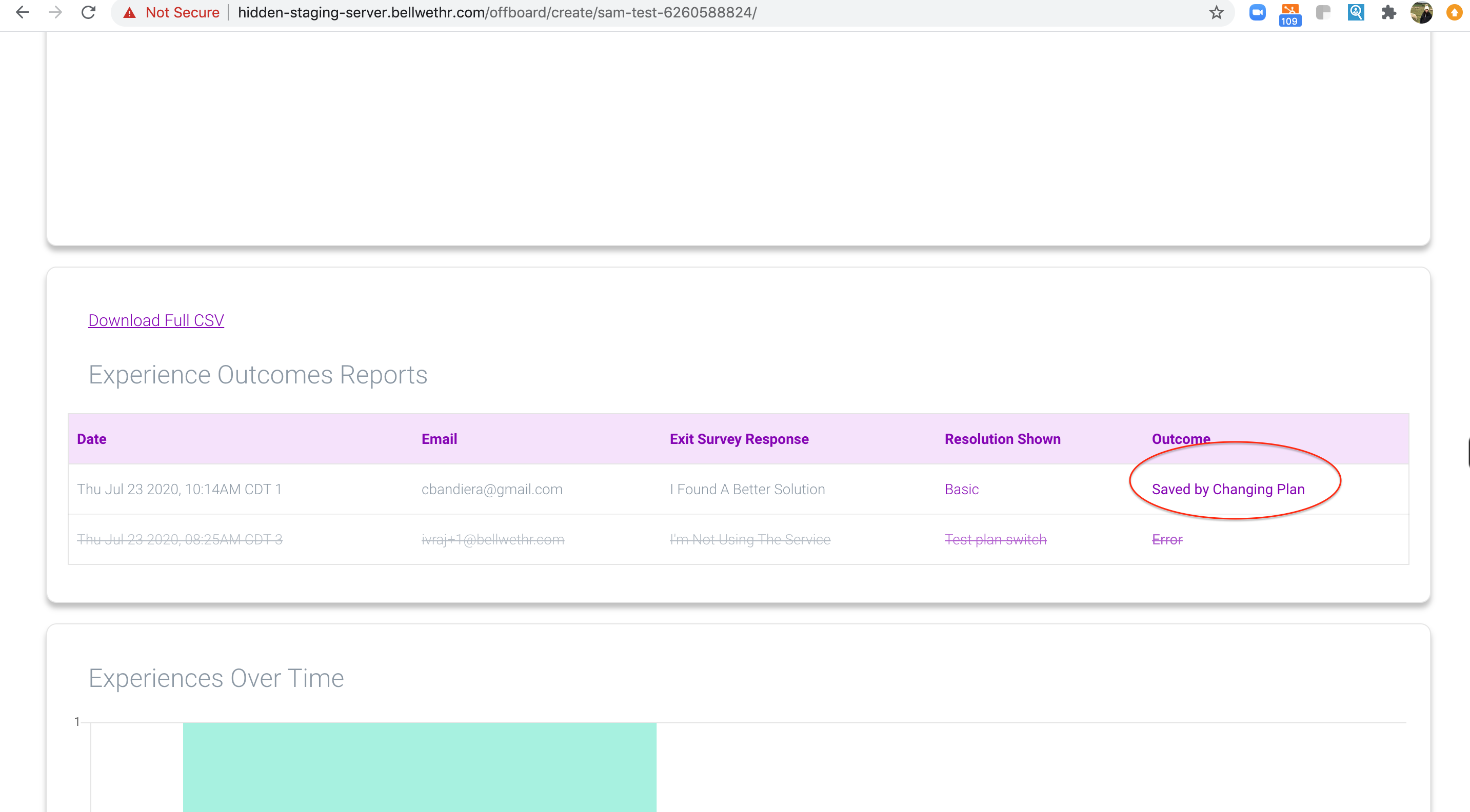
-
Check the box to mark it as a test experience.

-
When an experience is marked as a test experience, it will remain in your table, but the text will have a strike through.
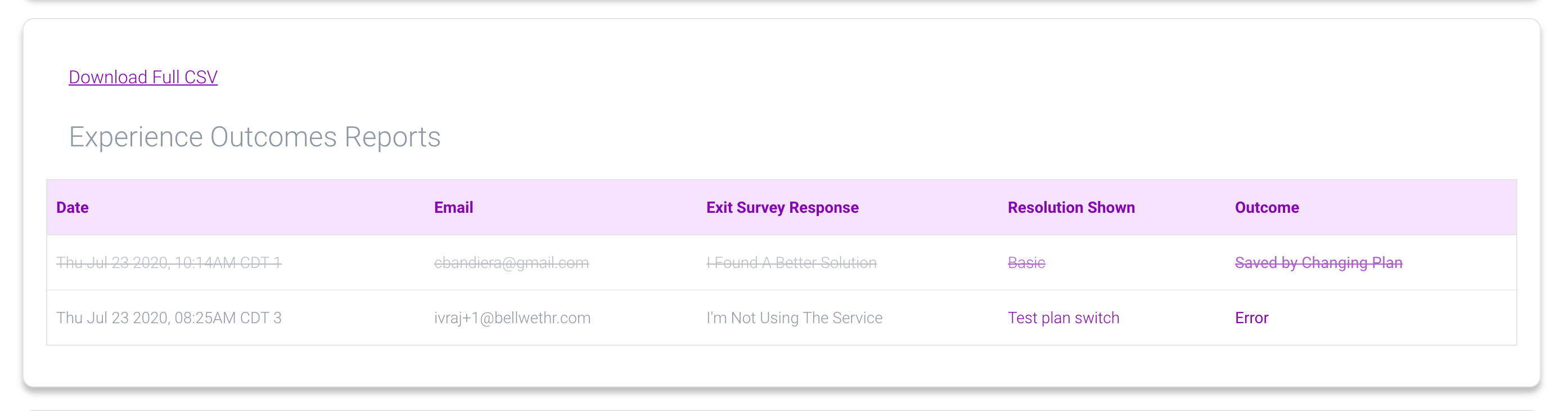
⚠️ Why isn't a Resolution Showing?
Don't worry! This happens for a few reasons:
-
There are checks on the discount resolutions to prevent errors and gaming. So, if there are only discount resolutions available in the RetentionEngine, then the following could explain why it's not shown to the customer:
- The customer already has a discount applied to their next charge.
- The customer has claimed a discount in a previous RetentionEngine experience within 60 days.
-
There is no available resolution based on the customer's response to the Exit Survey.
-
If you utilize the customer context conditionals, there is no available resolution based on the customer properties.
-
The customer had a previous experience within the same billing cycle and was not shown a resolution. Even if a customer returns and changes their response to the exit survey, the RetentionEngine does not change the resolution shown. (In this case, resolution shown = none.) This is to prevent cycling through the resolutions.
⚠️ Why doesn't the Resolution change if the Exit Survey response changes?
We found that once a customer realized there is an incentive to not canceling, then they'll start clicking on each of the reasons to find the optimal offer. So, once an offer is determined to be shown to the customer, we intentionally don't change this.
After a customer responds to the Exit Survey, RetentionEngine determines which Cancel Resolution to show that user. Once the resolution is determined, this will be the only resolution shown in any experience with that same Subscription ID for the duration of that billing cycle.
If the customer goes back to select a different reason, they will still only see the original Cancel Resolution, even if that resolution is not applicable to the new reason they selected.