This article will explain how to use the Product Swap resolution for ReCharge customers.
Creating Product Swap Cancel Resolution
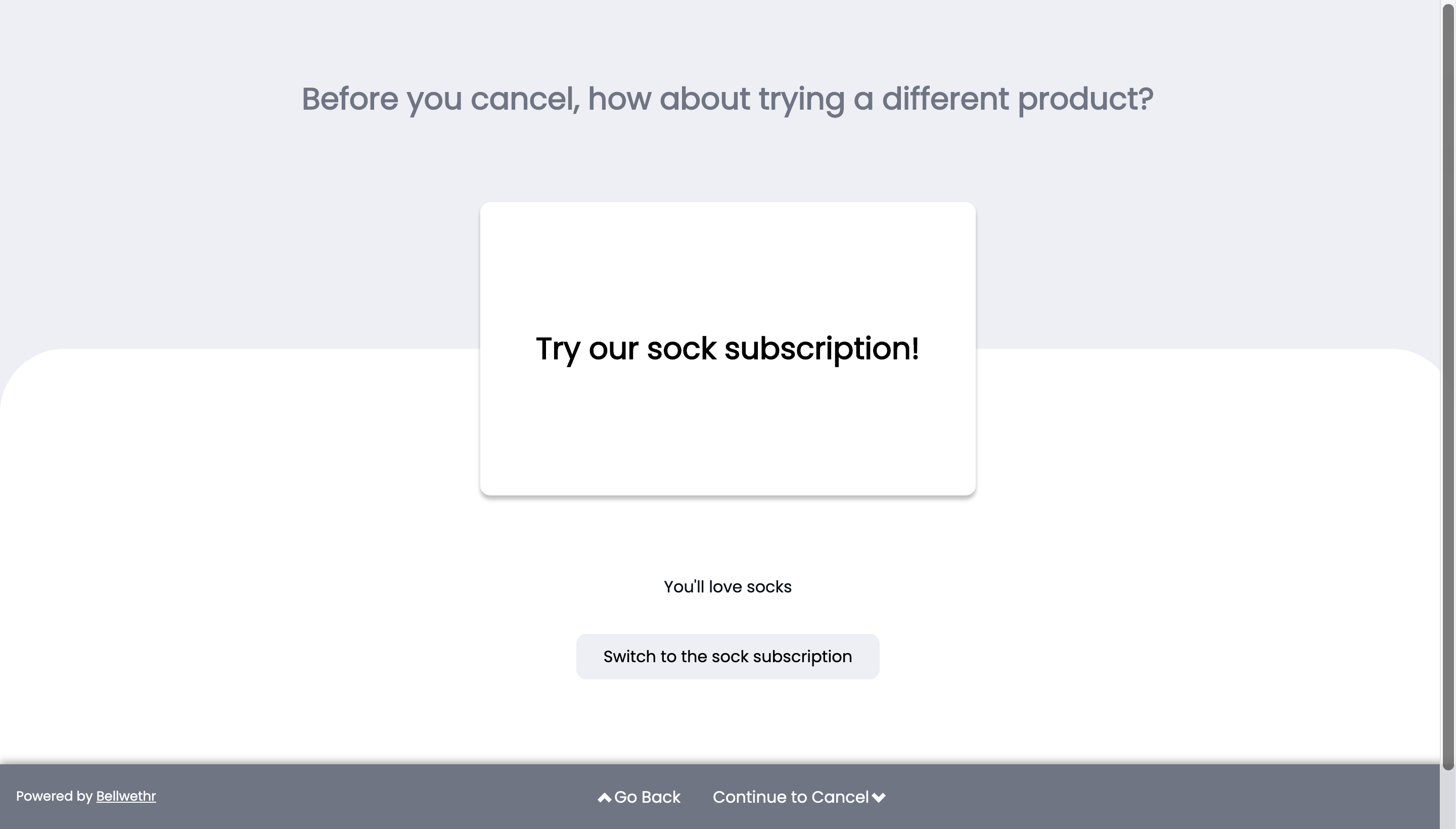
After clicking "Add Cancel Resolution", make sure to choose "Swap Product" as the cancel resolution type and fill out the remaining fields.
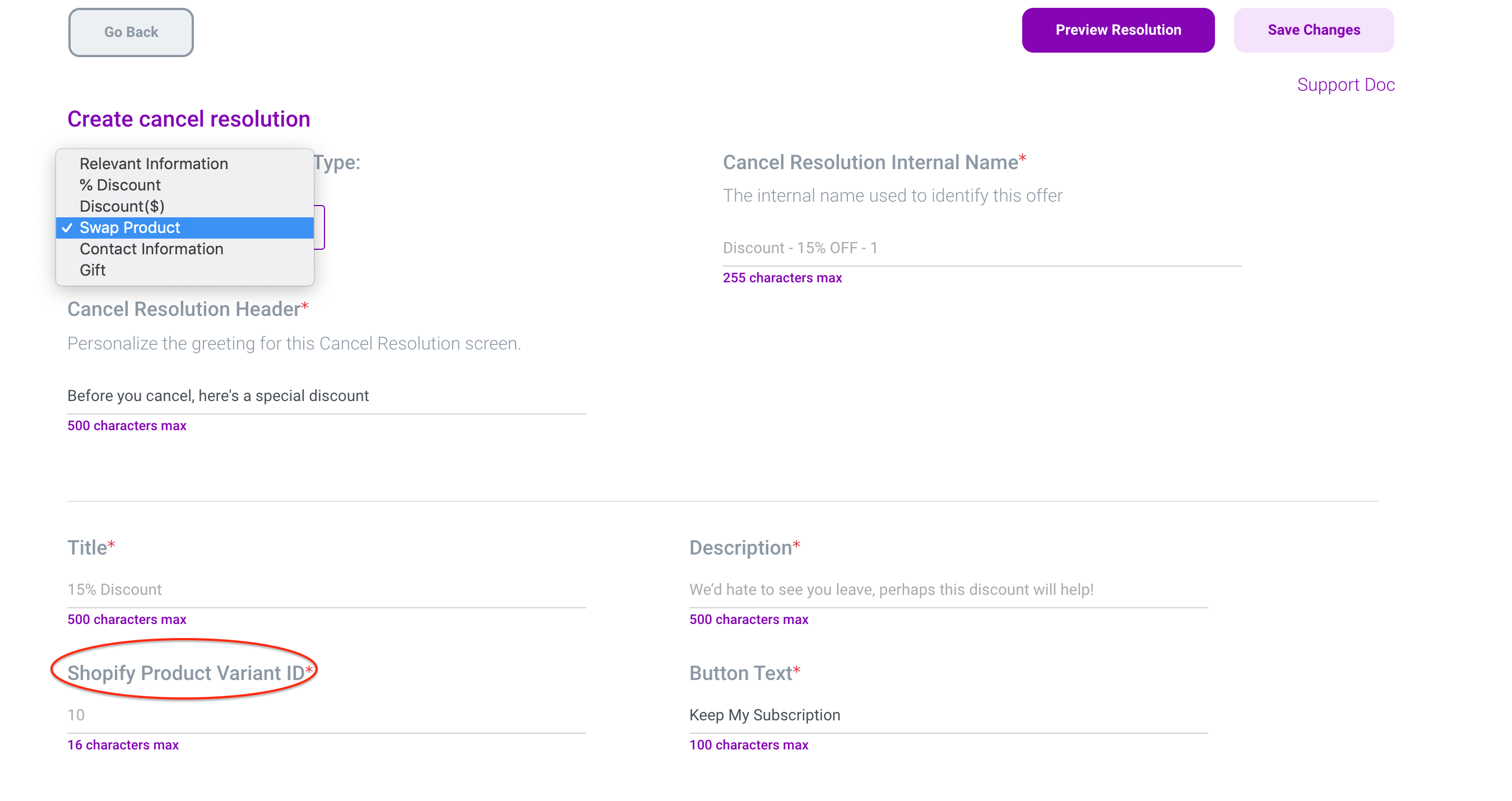
Finding Product Variant ID
You'll need to find the Shopify Product Variant ID for the product you want to display to customers.
-
Log in to your Shopify Account
-
Click on "Products" and choose a product.
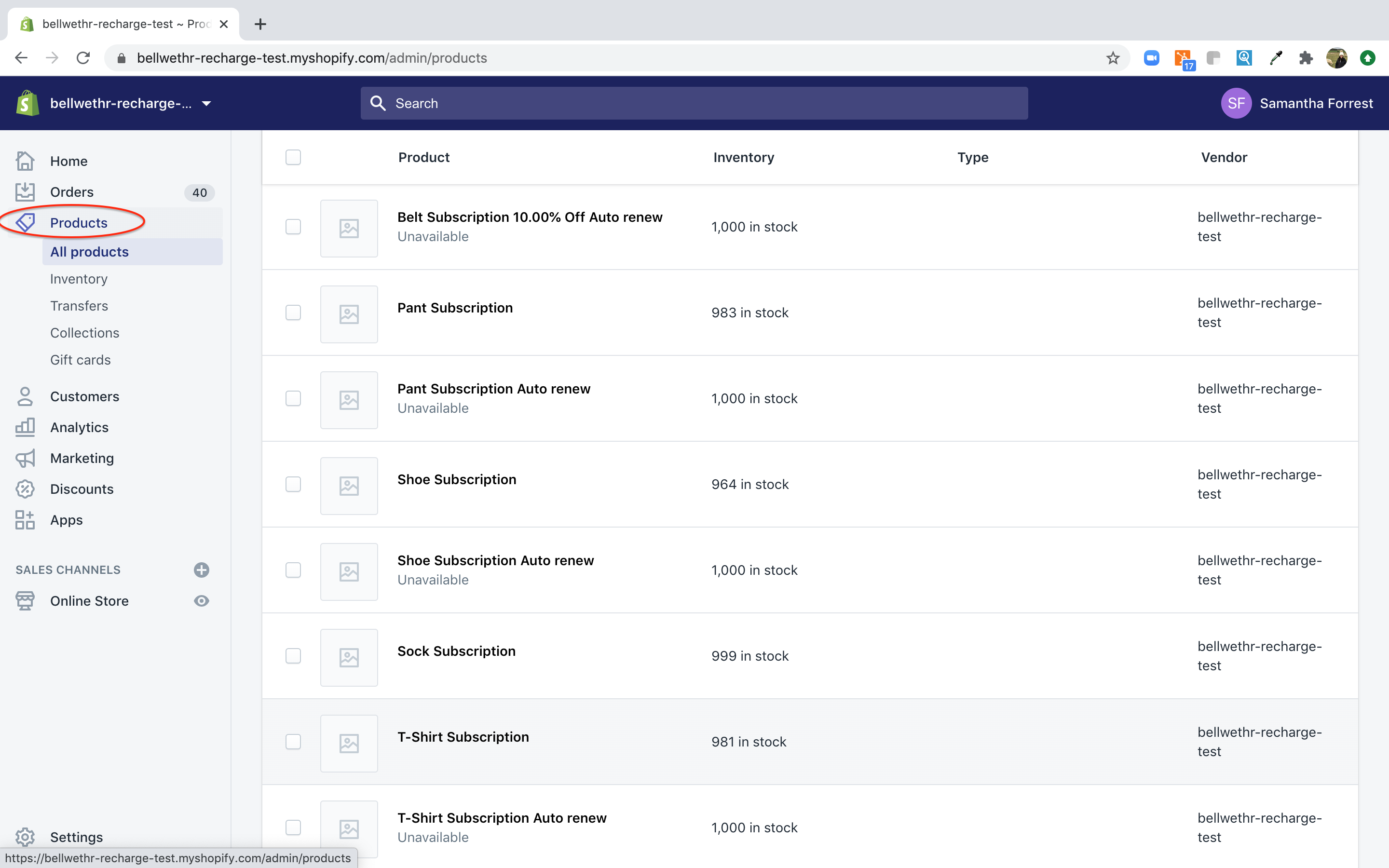
-
After clicking on a specific product, on the product detail page, append ".xml" to the end of the url and press Enter.
-
Copy the Variant ID (circled in red).
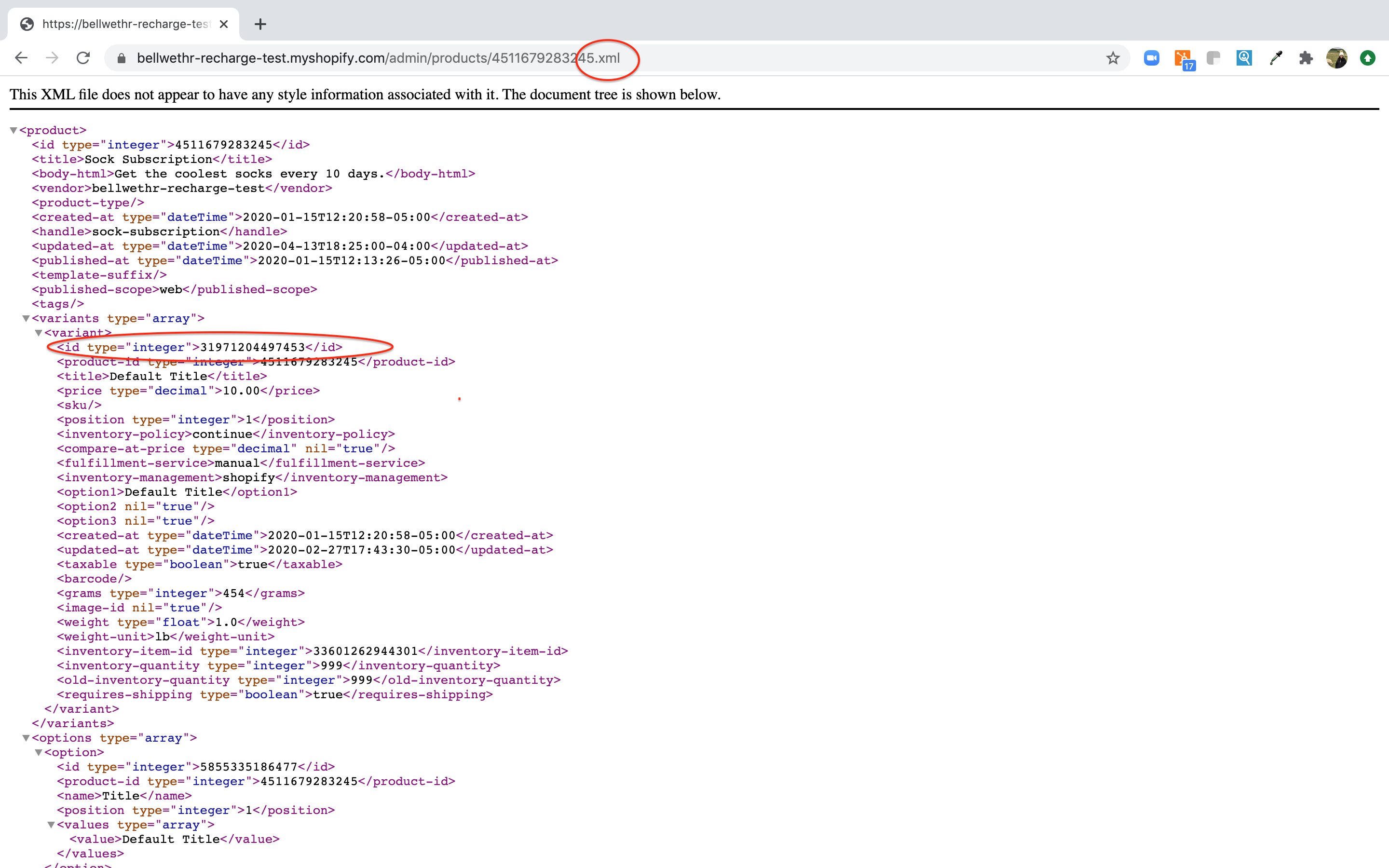
-
Paste the Variant ID in the RetentionEngine field.
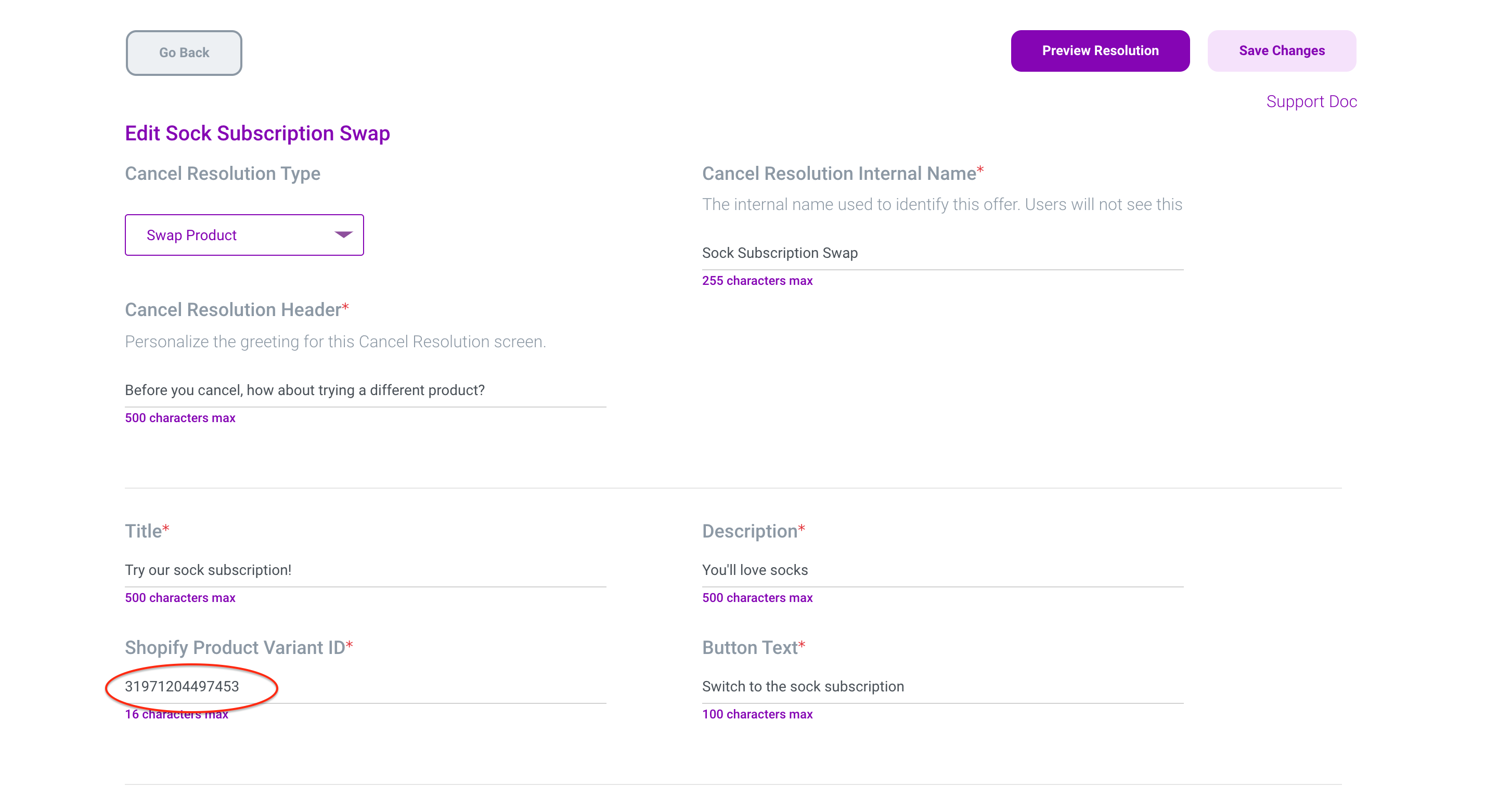
We won't show this resolution to any customer that is currently on the subscription that you've included as the swap product.