Due to the fact that Recharge does not natively support bundled subscriptions we created our own method of dealing with the custom bundle subscriptions. This method may be implemented on your Shopify store with a few customizations outlined in this document.
Setting Up RetentionEngine to Handle Bundle Subscriptions
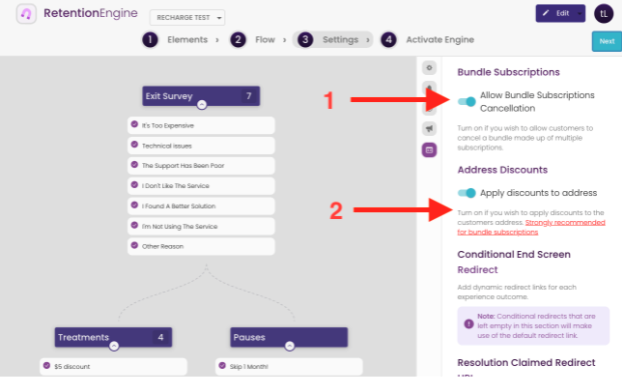
Under the Edit view, select 3. Settings tab, proceed to the Advanced Settings Panel and scroll until you see the options labelled in the picture above
This activates RetentionEngine’s ability to handle bundle subscriptions. Once this is active your engine will be able to handle both bundled subscriptions and single subscriptions passed via the url. We shall take a look at passing multiple subscriptions via the url in a later section.
Activating this will apply discounts to the customer’s address (the one linked to their subscriptions), instead of a single subscription. This setting is recommended for the following reasons:
- In some cases the amount discount that is given to the customer is of greater value than the individual subscription in a bundle. We ensure that the customer gets the full amount by applying the discount to the address.
- Percentage discounts apply to a whole amount in a charge or address. Subscriptions that are under one address may have different charges thus the percentage calculated may be different. When the percentage is applied to the address it calculates according to all the charges cued on that address.
Setting up the code snippet and working with URLs
Proceed to the activate engine screen
Copy the desired snippet (embedded or redirect) as the directed in the instructions
After pasting the code there are different steps for Embedded and Redirect attached below
NOTE: These instructions will require knowledge of HTML and JavaScript coding
NOTE: The link generating function only requires a minimum of 1 subscription in an array.
Redirect Experience
Follow these instructions to get yourself going
The first import must not be removed from the code. Only edit the visible code in the last script tag
The last tag should look as follows:
<script>
const generateRetentionEngineLink = (subscription_ids_array) => {
return RELinkGenerator(
'https://app.bellwethr.com/offboard/experience/test-account’,
subscription_ids_array
);
};
After replacing the script tag you can now generate a link to a cancel flow by passing an array of subscription IDs to the generateRetentionEngineLink function. It will return a link in the format:
https://app.bellwethr.com/offboard/experience/test-account?subscription_id=30502523&bulk_subscriptions=23422334,9783492
Attach this link to your cancel subscription button and it will start running the experience when clicked.
Embedded Experience
The first imports must not be removed from the code. Only edit the visible code in the last script tag
The last tag should look as follows:
<script>
const generateRetentionEngineLink = (subscription_ids_array) => {
return RELinkGenerator(
'https://app.bellwethr.com/offboard/experience/test-account’,
subscription_ids_array
);
};
window.onload = () => { buildEmbeddedExperience() };
</script>
After replacing the script tag you can now generate a link to a cancel flow by passing an array of subscription IDs to the generateRetentionEngineLink function. It will return a link in the format:
https://app.bellwethr.com/offboard/experience/test-account?subscription_id=30502523&bulk_subscriptions=23422334,9783492
The link above needs to be passed as an argument to a function called openReModal. This opens up the modal with the experience in it. You can do this by creating an onClick event on your cancel subscription button.
Important Notes
Lead Subscriptions
As you may have seen in the section above the multiple subscription generated links are formatted as below:
https://app.bellwethr.com/offboard/experience/test-account?subscription_id=30502523&bulk_subscriptions=23422334,9783492
The lead subscription is the one that is under the query param subscription_id. This is the one used to pull in customer and charge information that helps the experience provide various functionality around customer context.
As previously mentioned, cancels and pauses are ran on all of the subscription ids that are provided. However, if you do not have the Apply Discount to Address functionality set to ON then it will only apply the discount to the lead subscription
Apply discount to address
When you have the Apply Discount To Address option active we shall overwrite the discount on an address if there is one. This is only when a new discount is to be applied.
The above behavior can be changed if you contact support.
Cancel Subscriptions
When the user opts to cancel the subscription, all the subscriptions in a bundle are canceled individually.
The user can opt to only cancel the lead subscription by unchecking the box displayed below.
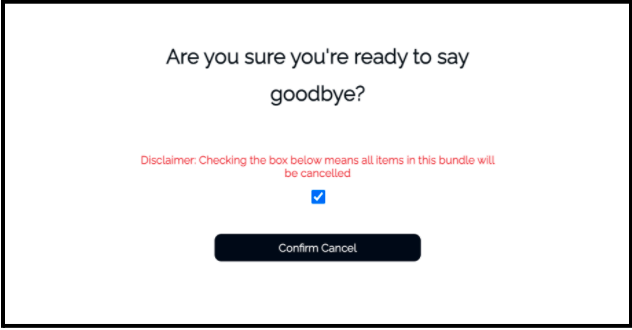
Pausing subscriptions
Subscriptions are paused individually and will reactivate on the set date
Unlike cancels, there is no option to pause individual subscriptions
Conditional Logic
When setting up treatment rules there are a few caveats that arise with filtering customers who receive certain discounts. A picture of the available rules is attached below and explanations on each in relation to bundles.
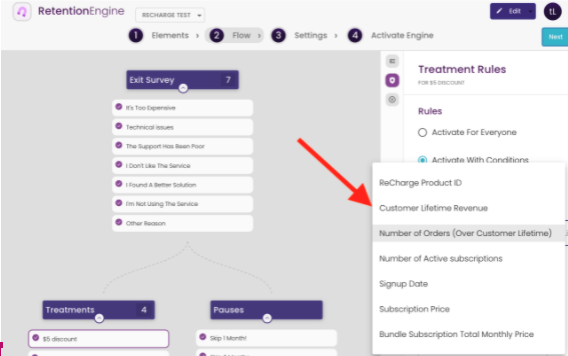
-
Recharge Product ID - this will only check the product ID of the lead subscription. It is best to avoid using this for multiple subscription offers filtering as during different iterations the lead subscription may change.
-
Customer Lifetime Revenue - this works as normal. It pulls in the full money spent to date by a customer
-
Number of orders - Each subscription counts as an order. In this case, if a user has received a bundle 2 times but the bundle has 3 subscriptions it will count as 6 orders.
-
Number of active subscriptions - This is the number of individual subscriptions that are currently active. It IS NOT the number of bundles a customer has.
-
Sign Up Date - the user sign up date
-
Subscription Price - This is the price of the lead subscription. It does not account for the whole bundle price. Best to avoid this for bundle subscription offer filters
-
Bundle Subscription Total Monthly Price - This accounts for the total price of the whole bundle
Extra Notes
Bulk subscriptions do not allow for the product swap offer
Each bundle subscription cancellation is still counted as a single experience