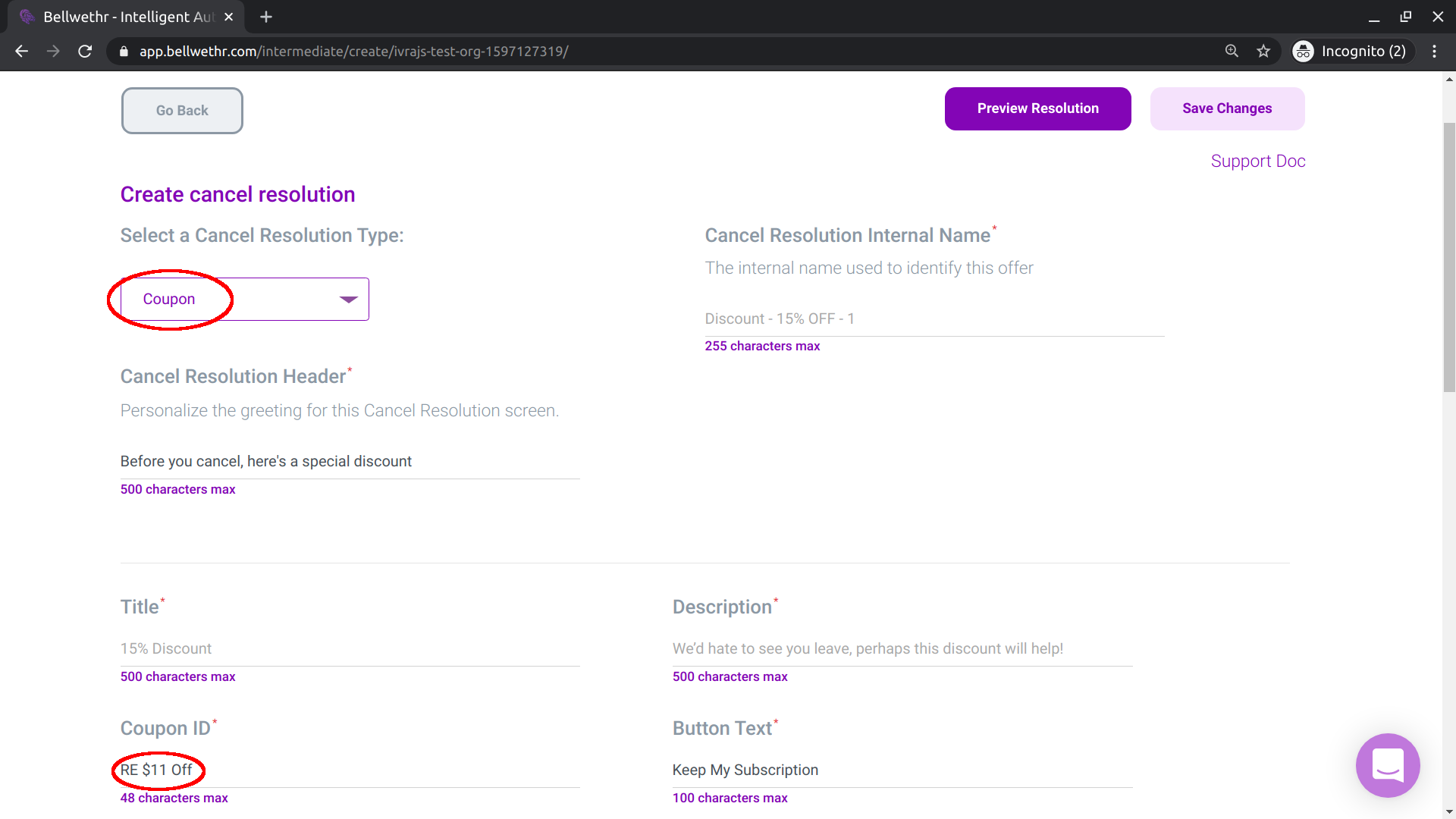To create a WooCommerce coupon cancel resolution, you need to first create a coupon in your WordPress/WooCommerce admin panel.
First, navigate to your WordPress admin panel. Click on "WooCommerce > Coupons" and then click on "Add Coupon".
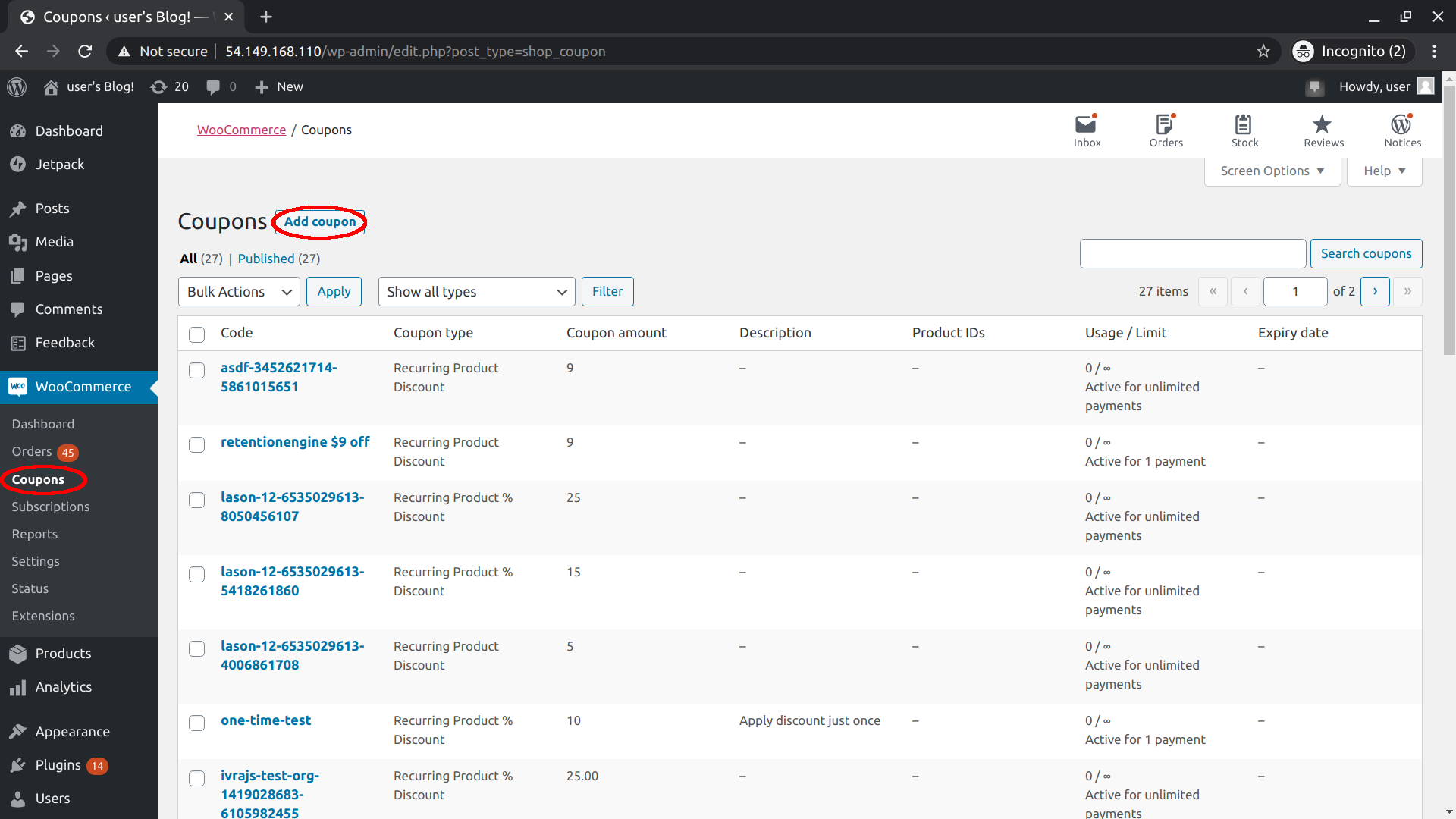
When selecting the discount type, select either "Recurring Product Discount" or "Recurring Product % Discount". Fill "Coupon Amount" with the desired discount amount. You can also leave the coupon amount empty and select "Allow free shipping" if you'd like to offer free shipping instead.
If you'd like the coupon to be recurring, leave "Active for x payments" empty. If you'd like the coupon to be one-time, fill "Active for x payments" with 1. We do not recommend adding additional settings to the "Usage restriction" tab since this can cause unexpected errors with RetentionEngine. Click "Publish" once your settings look correct.
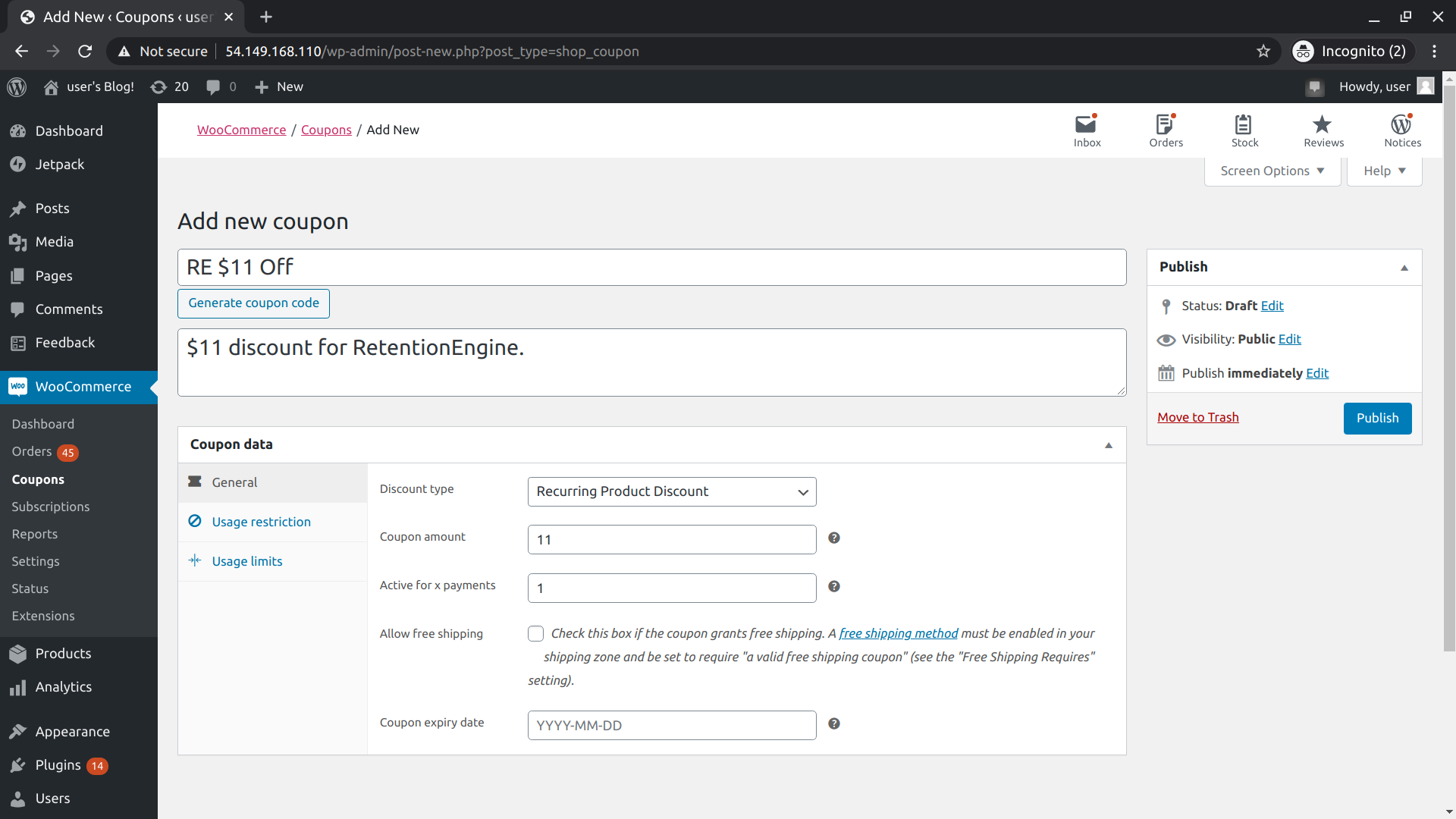
Go to the "Cancel Resolutions" tab of your RetentionEngine dashboard and click "Add Cancel Resolution". Selected "Coupon" as the Cancel Resolution Type and paste your coupon code in the field "Coupon ID". In our example above, the coupon code was "RE $11 Off". Fill out the rest of your coupon settings to your liking. Once you click "Save Changes" your cancel resolution should be good to go!